How to Put Password Whatsapp on Android Phone?
It goes without saying that Whatsapp is one of the most popular and widely used instant messaging apps in the world today. Recently, it has managed to set the benchmark with over 27 billion messages sent in one day. You can see how popular it is with this fact. Today, it is not all about setting a nice status for Whatsapp. It is the modern de facto messaging tool for all of us. Yesterday’s “text me” has now become “Whatsapp me”. |
| How to Put Password Whatsapp on Android Phone? |
Whatsapp is considered to be the best way to communicate with others and it has become a huge repository of the conversations and it has become both trivial and important. You might love to lock your Whatsapp to hide your private messages from your wicked friends or prying eyes. Whatsapp doesn’t have a default way to lock with a password. Android users shouldn’t worry about it as there are third-party apps to do just that. Here are some of the most trusted apps to lock your Whatsapp.
Messenger and Chat Lock
It is by far the most secure way to protect your Whatsapp with four-digit code. The interface is user-friendly and the system is quick to use.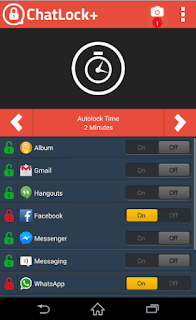 |
Messenger and Chat Lock |
Steps to Use It
- After downloading and installing this app, you would see “Enter your Pin” screen.
- Once you set the pin, you will need to turn it on the next screen with a slider on the bottom.
- Once it is done, you will see the “Autolock Time” option. This way, you can set a timer to auto-lock Whatsapp using a password.
- You can set up to 15 minutes maximum. So, we would suggest you to set the timer by 2 to 4 minutes. It serves as a balance between protection and annoyance.
When someone uses your phone and opens Whatsapp, the locker prompts the user to enter PIN on its dialog box and allow using it if your combination is correct. After installing the app, Whatsapp is locked immediately when you leave.
If someone enters the incorrect PIN to access your Whatsapp, it will take photo of offender and save on your device. If your tablet or smartphone has front camera, it works. It supports Android 2.2 or latest and is available in Google Play store.
Lock for Whatsapp
It is yet another app to protect your Whatsapp with password and the most important difference between this app and Whatsapp Lock is that it allows users to set pattern lock as a password. |
Messenger and Chat Lock |
Getting Started
- Set the pattern to lock your Whatsapp
- After setting the pattern lock, you may choose to either set up alphabet-based password or conventional number.
- After doing it, here comes a step which can be a great deal-breaker for most of us. It prompts you to accept license agreement that clearly mentions that the app will add bookmark to the browser to modify the homepage and adds an icon to start searches. This is where the app generates revenue for the developer. You have to accept these terms to use it.
- After accepting the agreement, you can go through the settings screen where you can enable the lock and choose the type of password.
Overall, the Whatsapp Lock should be declared as the clear winner in this list. It has great interface and it doesn’t ask users to agree to install unwanted icons forcefully and it performs better than other. But if you like pattern lock instead of passcode, you may go with the second one. But you can download it only if you are ready to bear a slight hiccup in performance. If you want to keep things private, these apps are must-have for your Android Smartphone.








0 Comments